All of the commercially relevant items from manufacturer catalogues are displayed in the item list. We would like to introduce you to some options today on how you can best adjust the item list to your needs.
The item list can be found in the tab View → Item List. You can also open the item list with the key combination CTRL+2.
The menu item Elements in display is used to can show or hide room elements (walls, windows, doors etc.), graphic items (decoration, pictures, vases etc.) and alternative items and block items in the item list.
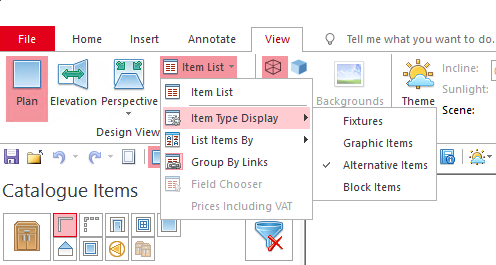
Use List Items By</102> to specify how the items in the list are to be sorted.
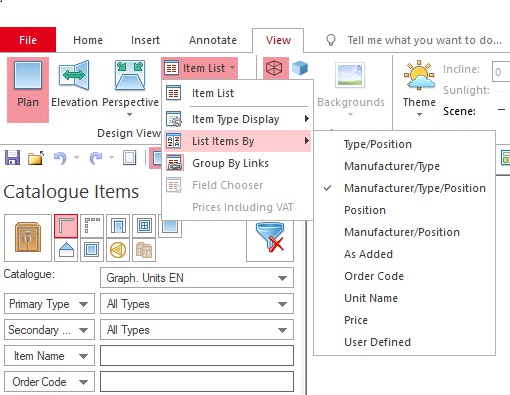
Manufacturer/Item/Position:
Lists the item by manufacturers, within a manufacturer according to items and position in the room.
Item/Position:
Lists the item according to items and within the item according to position.
Manufacturer/Item:
Lists the items according to manufacturers and within the manufacturer according to item.
Manufacturer/Position:
Lists the items according to manufacturers and within the manufacturer according to position.
Position
Lists the items according to the position of the items in the room.
As Added:
Lists the items in the order in which they were added.
Order No.:
Lists the items according to their order number.
Unit Name:
Lists the items according to their unit name.
Price:
Lists the items by price:
User Defined:
Lists the items according to an individual user definition.
The menu item Group by Links is used to show or hide the items.
Each column contains information about one item. You can specify the type and number of columns. You can use Field selection to add columns that are not yet used in the item list. Add columns by dragging the desired entry from the field selection into the item list. Remove columns from the item list by dragging and dropping the heading from the item list.

The prices in the item list can be displayed with or without VAT by activating or deactivating the function Prices incl. VAT.
The column Note shows whether special information is provided for an item.
Design note (manufacturer specific information)
Alternative items
Read-only items
To change the Description type text:
Select the desired item and click on the description text in the info bar at the bottom right.
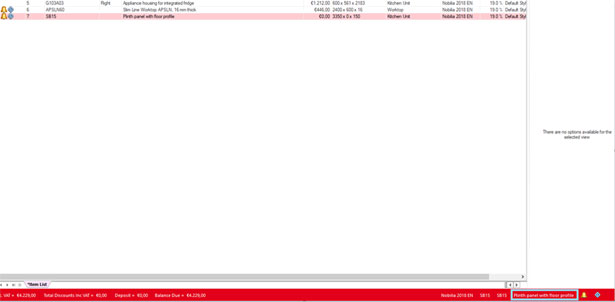
A further context menu appears in which the length of the text can be selected (Short, Recommended or Long). Note that these are the text lengths from the respective manufacturer catalogues. You can also enter and save your own text in the description field.

|